Scarlet allows us to install IPA files without needing a computer, and it offers a simple solution compared to AltStore, Sideloadly and even Sidestore. However, It is unreliable as it uses enterprise certification, which can be revoked anytime.
So, we recommend using the Scarlet method if you are running with iOS 16. Otherwise, get Trollstore and enjoy the hassle-free installation of uYouPlus.
Well, read our step-by-step guide.
Install Scarlet on your iPhone/iPad?
This process needs minimal effort from your side. So, please don’t deviate.
Step 1. Update your iTunes app first if it is outdated.
Step 2. Visit the official Scarlet site via Safari browser. (Pop-Ads are an annoying part of this site)
Step 3. Scroll down and tap on the “Install” button.
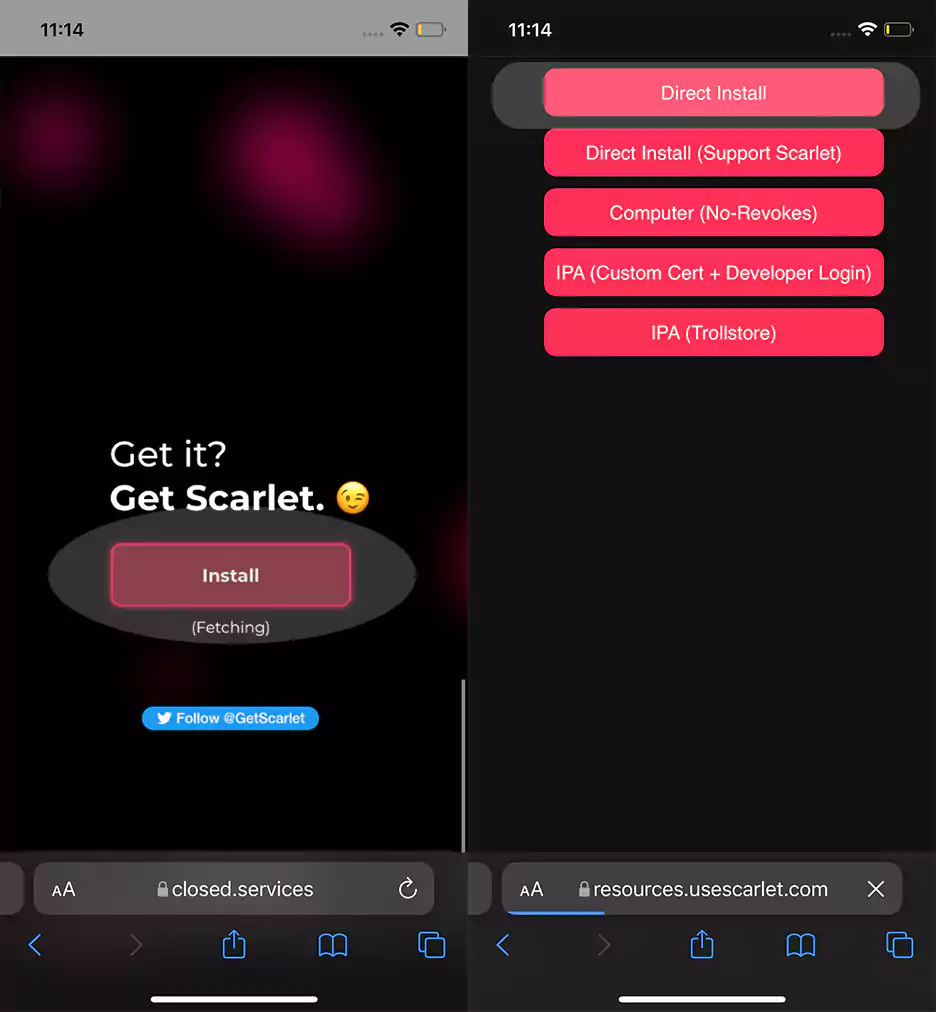
Step 4. Tap on “Direct Install” button.
Step 5. Now, you can see the timer. Once it reaches 0, it will ask you to Open this page in “iTunes”.
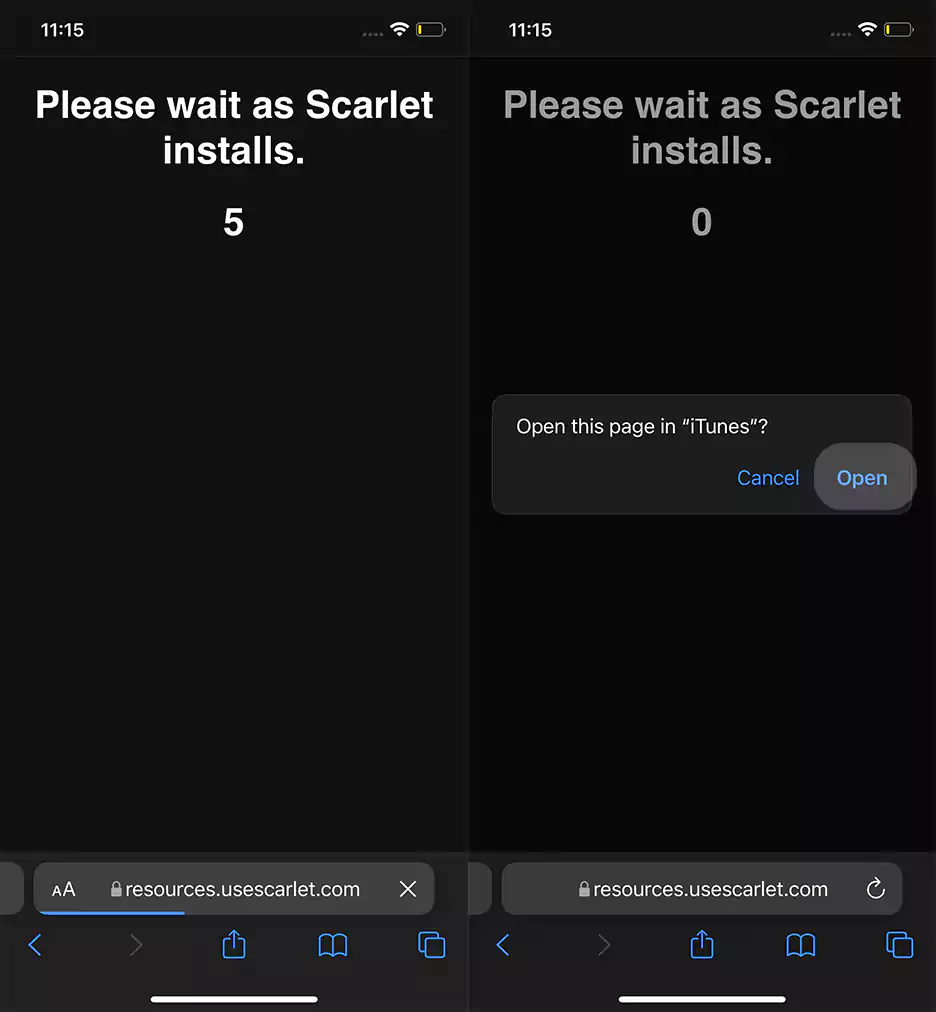
Step 6. Then, you will be popped up with the Install option. Just tap on it.
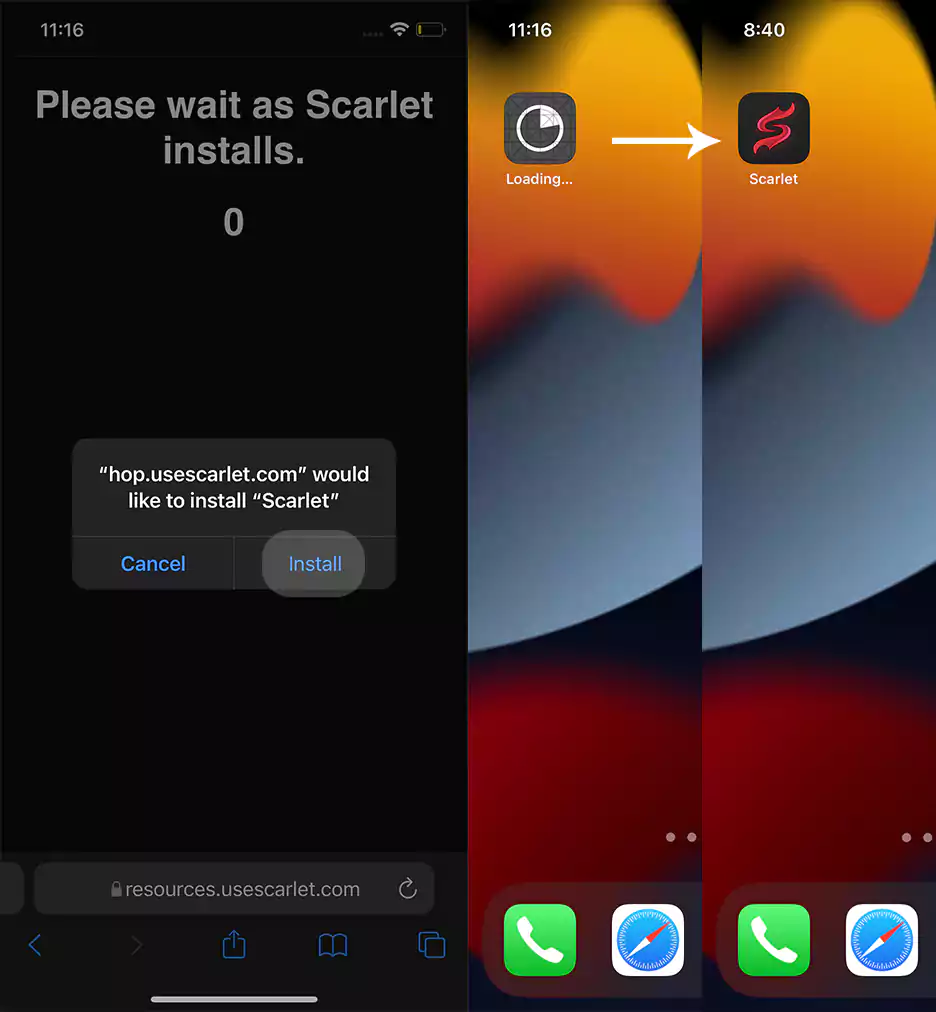
Step 7. Now, go to the home screen and wait until the app gets installed.
Step 8. Open device Settings >> General >> VPN & Device Management >> Here, you can see the enterprise app.
Trust “whatever name is here” and again tap Trust.
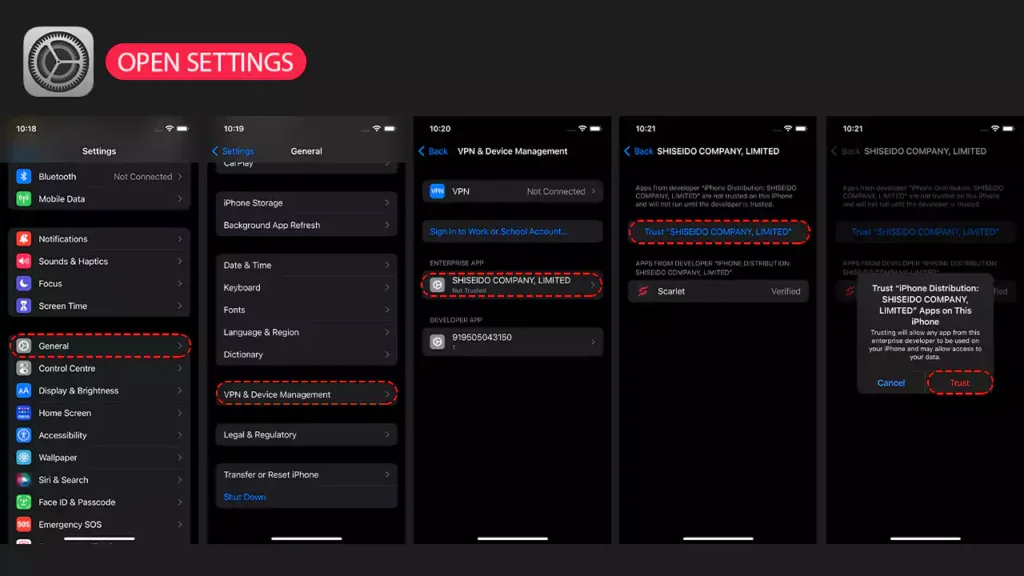
Step 9. Enable the Developer Mode under Settings >> Privacy and Security.
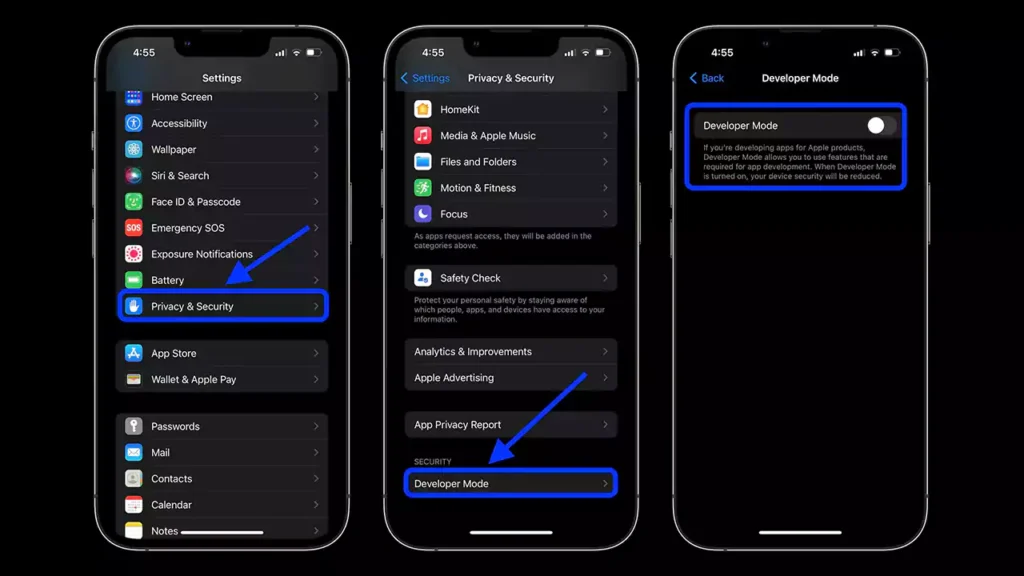
Install uYouPlus without a computer?
Step 1. Download uYouPlus IPA from our home page or GitHub Page.
Step 2. Open Scarlet
Step 3. Tap on “Down arrow icon” in the Bottom menu
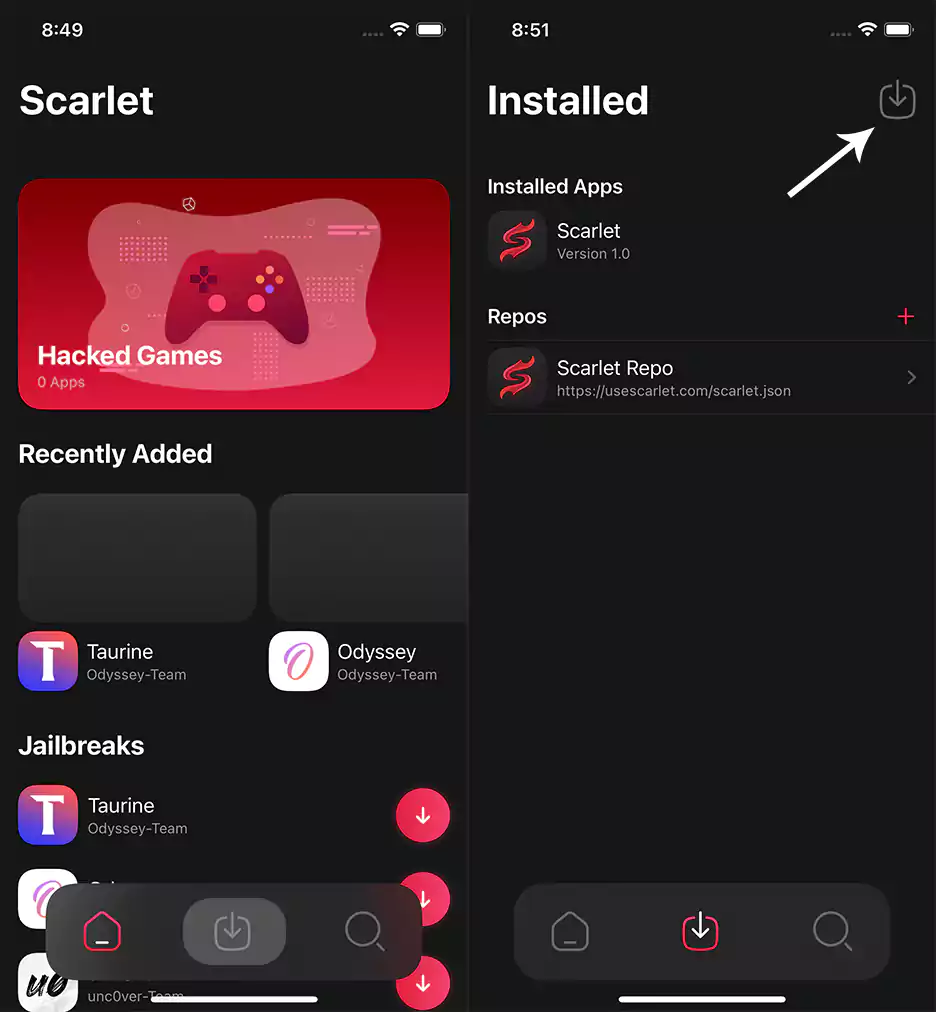
Step 4. Now, Tap on “Down arrow icon“, which is at the top right corner.
Step 5. Please navigate to the downloaded uYou+ IPA file and select it.
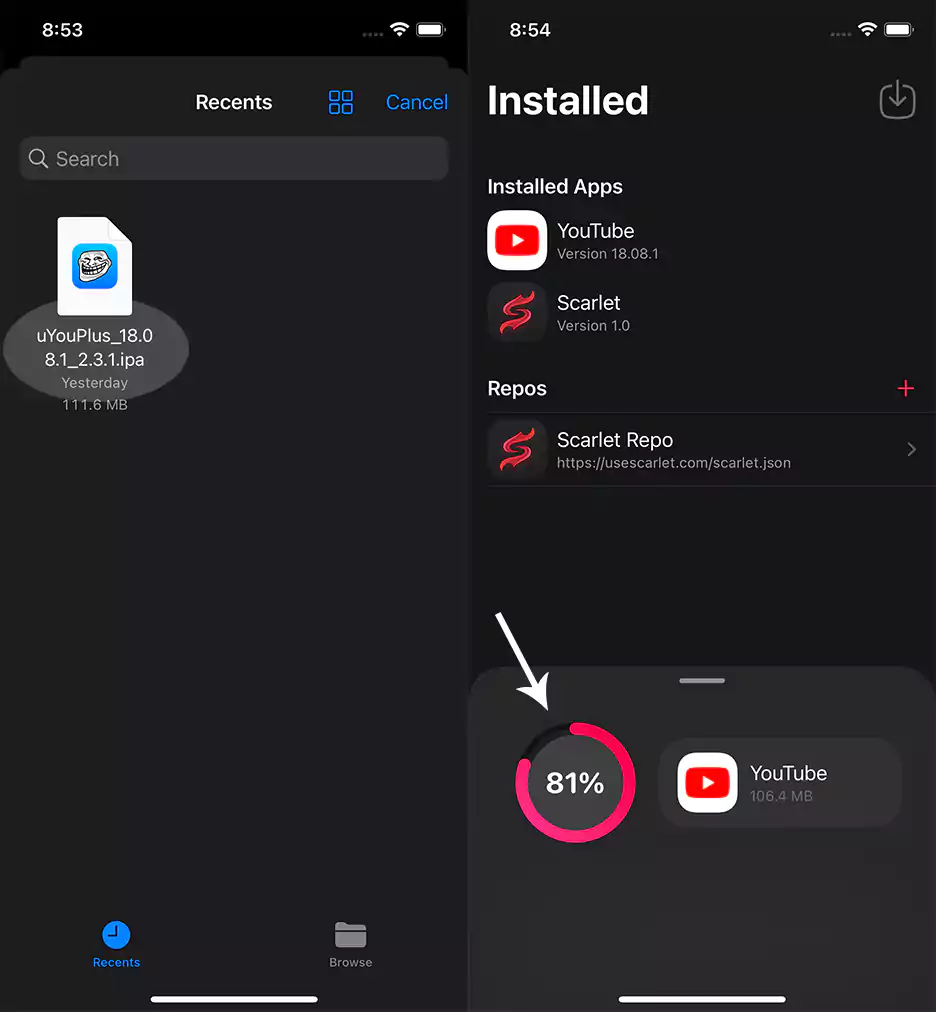
Please wait until it completes.
Step 6. It asks you to Install. Just tap on it. You can see the progress on the home page.
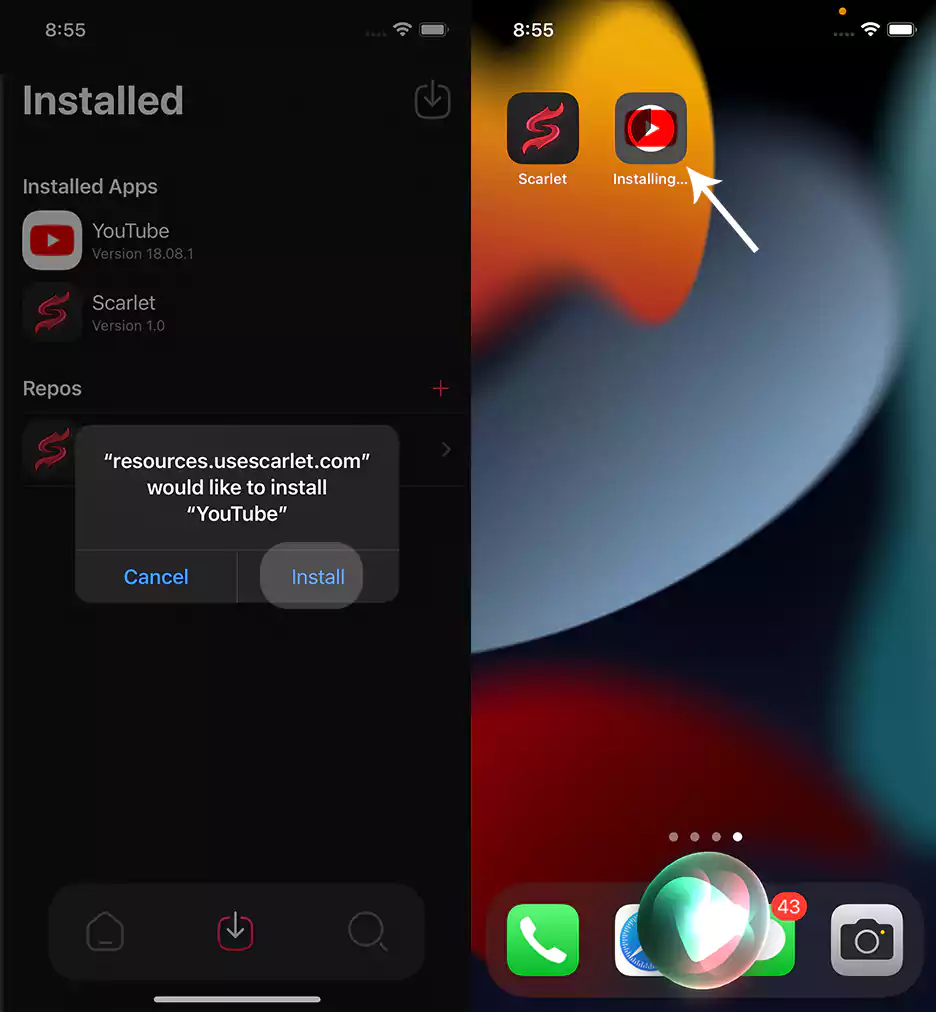
Step 7. Please open it and then
- Return YT Dislike – Yes
- uYou update – Dismiss (It’s already updated)
- Sign in with Google Account