uYou+ is a YouTube tweaked app which has the best features and support in the iOS/iPadOS community. Installing is a bit hard procedure. However, with the TrollStore, it is simple and efficient compared to AltStore and Sideloadly.
Drawback is It supports only a few iOS versions for now in non-jailbroken devices.
TrollStore is a permasigned jailed app that can permanently install any IPA you open in it.
It works because of an AMFI/CoreTrust bug where iOS does not verify whether or not a root certificate used to sign a binary is legit.
Install TrollStore
| Version/Device | arm64 (A8 – A11) | arm64e (A12 – A15, M1) |
|---|---|---|
| 13.7 and below | Not Supported (CT Bug only got introduced in 14.0) | Not Supported (CT Bug only got introduced in 14.0) |
| 14.0 – 14.8.1 | checkra1n + TrollHelper | TrollHelperOTA (arm64e) |
| 15.0 – 15.4.1 | TrollHelperOTA (iOS 15+) | TrollHelperOTA (iOS 15+) |
| 15.5 beta 1 – 4 | TrollHelperOTA (iOS 15+) | TrollHelperOTA (iOS 15+) |
| 15.5 (RC) | Not Supported (CT Bug fixed) | Not Supported (CT Bug fixed) |
| 15.6 beta 1 – 5 | SSH Ramdisk | TrollHelperOTA (arm64e) |
| 15.6 (RC1/2) and above | Not Supported (CT Bug fixed) | Not Supported (CT Bug fixed) |
checkra1n + TrollHelper
Supported Devices: All jailbroken devices
Supported Versions: iOS 14.0 – 15.5b4, 15.6b1 – 15.6b5
Guide
- Open your package manager, and make sure Havoc repo is added under Sources, then search for “TrollStore Helper” and install it.
- After the installation, respring and the “TrollHelper” app should have appeared on your home screen.
- Launch the app, tap “Install TrollStore”
- Wait a few seconds, your device should respring and TrollStore will be installed.
- Open the TrollStore app and press “Install ldid” in the Settings tab, then read the information under “Persistence”, the TrollHelper app on the home screen will be your persistence helper.
- Done, you can now share IPA files with TrollStore and they will be permanently installed on your device.
Unjailbreaking while retaining TrollStore
Some people might prefer to use TrollStore in an unjailbroken environment, if that applies to you, follow this guide.
- Uninstall TrollHelper from your package manager
- Now when you launch TrollStore, it will have an option to install the persistence helper into a System app like on iOS 15, do so.
- Now restore rootFS through your jailbreak app, afterwards use the System app to refresh app registrations.
- Done, your device will be jailed, but TrollStore will still work.
TrollHelperOTA (arm64e)
Supported Devices: All arm64e (A12 – A15) devices
Supported Versions: iOS 14.0 – 15.5b4, 15.6b1 – 15.6b5
Guide
- On your device, go to the following link: https://api.jailbreaks.app/troll64e
- An alert should appear, tap “Install”
- When the installation is finished, you will find a “GTA Car Tracker” application on your device.
- If this app has not appeared, that’s a stock iOS bug, reboot your device and the app will appear.
- Launch the app, tap “Install TrollStore”
- Wait a few seconds, your device should respring and TrollStore will be installed.
- You can now either delete the “GTA Car Tracker” app, or register it as the persistence helper by opening it and tapping the option at the bottom. If you do this, don’t delete the app.
- Open the TrollStore app and press “Install ldid” in the Settings tab, then read the information under “Persistence”, and install the Persistence Helper into a system app if you want persistence (not needed if you registered the GTA Car Tracker app as the persistence helper in step 7).
- Done, you can now share IPA files with TrollStore and they will be permanently installed on your device.
TrollHelperOTA (iOS 15+)
Supported Devices: All devices
Supported Versions: iOS 15.0 – 15.5b4
Guide
- On your device, go to the following link: https://api.jailbreaks.app/troll
- An alert should appear, tap “Install”
- When the installation is finished, you will find a “GTA Car Tracker” application on your device.
- If this app has not appeared, that’s a stock iOS bug, reboot your device and the app will appear.
- Launch the app, tap “Install TrollStore”
- Wait a few seconds, your device should respring and TrollStore will be installed.
- You can now either delete the “GTA Car Tracker” app, or register it as the persistence helper by opening it and tapping the option at the bottom. If you do this, don’t delete the app.
- Open the TrollStore app and press “Install ldid” in the Settings tab, then read the information under “Persistence”, and install the Persistence Helper into a system app if you want persistence (not needed if you registered the GTA Car Tracker app as the persistence helper in step 7).
- Done, you can now share IPA files with TrollStore and they will be permanently installed on your device.
SSH Ramdisk
Supported Devices: All checkm8 / arm64 devices
Supported Versions: iOS 14.0 – 15.5b4, 15.6b1 – 15.6b5
Additional requirements: Linux / macOS Computer
Guide
Video tutorial: https://youtu.be/B0MueVvJSK4
- Run
git clone https://github.com/verygenericname/SSHRD_Script --recursive && cd SSHRD_Script - Put your device into DFU mode. Instructions for this can be found here.
- If you are on an A11 device, enter recovery mode first by pressing and quickly releasing the volume up and volume down button, one at a time. Then, press and hold the side button until you see the recovery mode screen. Finally, put your device into DFU mode as said above.
- Run
./sshrd.sh <iOS version for ramdisk> TrollStore <uninstallable system app>- Make sure to not include the
<> - The uninstallable system app should be an app you don’t need to use (e.g. Tips)
- i.e.
./sshrd.sh 15.0 TrollStore Tips
- Make sure to not include the
- Run
./sshrd.sh bootthe device should start verbosing and show a TrollFace in ascii, then reboot eventually - Open up the app you replaced (Tips in this example), it should be TrollStore Helper now.
- Make sure you’re connected to the internet, and press “Install TrollStore.”
- Done, your device will respring and TrollStore should appear on your home screen.
TrollHelperOTA (arm64e)
Supported Devices: All arm64e (A12 – A15) devices
Supported Versions: iOS 14.0 – 15.5b4, 15.6b1 – 15.6b5
Guide
- On your device, go to the following link: https://api.jailbreaks.app/troll64e
- An alert should appear, tap “Install”
- When the installation is finished, you will find a “GTA Car Tracker” application on your device.
- If this app has not appeared, that’s a stock iOS bug, reboot your device and the app will appear.
- Launch the app, tap “Install TrollStore”
- Wait a few seconds, your device should respring and TrollStore will be installed.
- You can now either delete the “GTA Car Tracker” app, or register it as the persistence helper by opening it and tapping the option at the bottom. If you do this, don’t delete the app.
- Open the TrollStore app and press “Install ldid” in the Settings tab, then read the information under “Persistence”, and install the Persistence Helper into a system app if you want persistence (not needed if you registered the GTA Car Tracker app as the persistence helper in step 7).
- Done, you can now share IPA files with TrollStore and they will be permanently installed on your device.
How to Install uYouPlus IPA on iOS/iPadOS?
After installing TrollStore on your iOS/iPadOS, you can install the uYouPlus IPA file easily without using a computer.
Note: Please download the latest IPA file from our home page before performing the steps.
Step 1. Open TrollStore
Step 2. Tap on the + icon, which is at the top right corner of the screen.
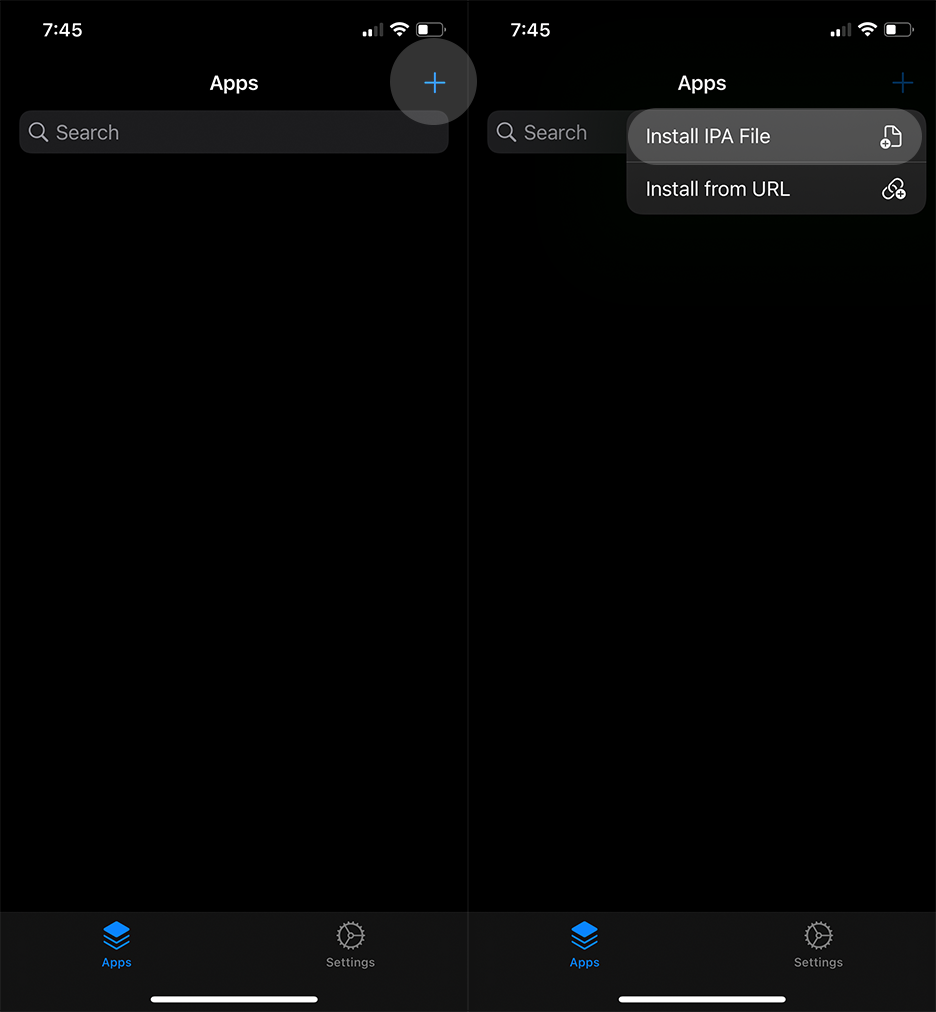
Step 3. Now, Choose the Install IPA File option.
Step 4. It will open the file manager. So, here you need to navigate to the download folder and select uYouPlus IPA file.
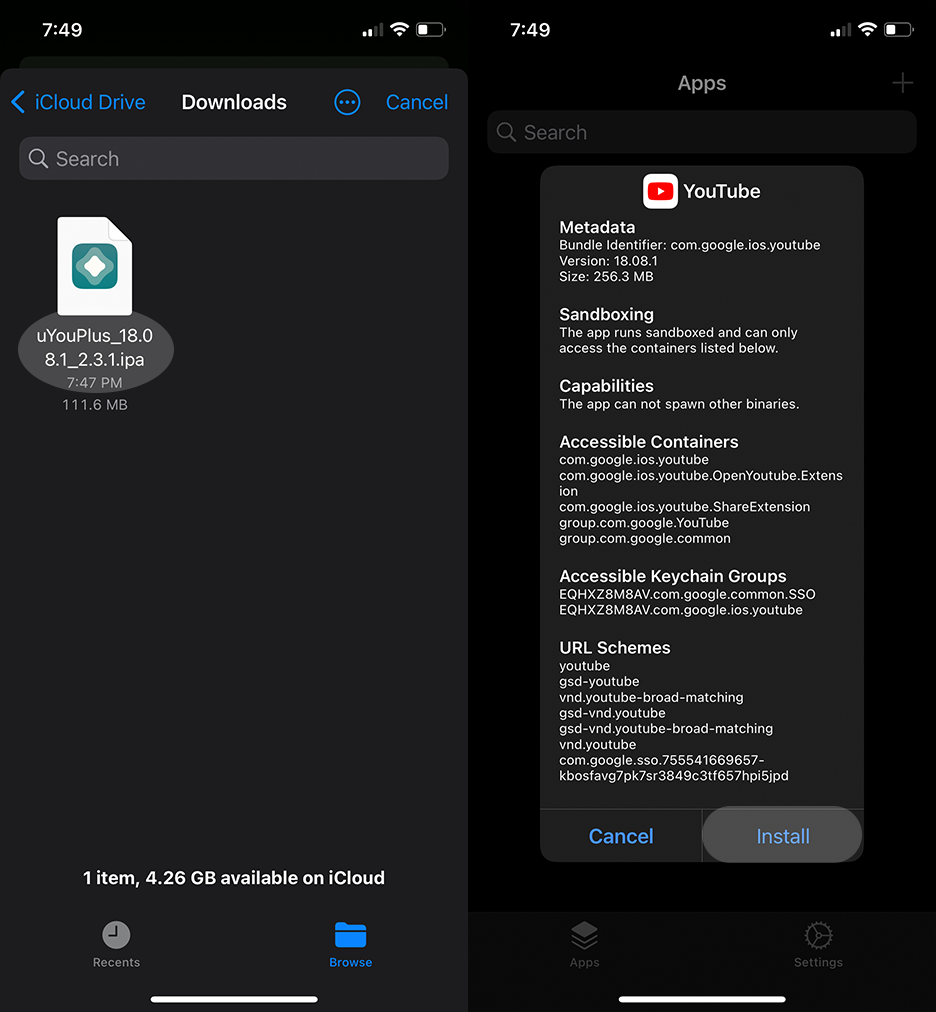
Step 5. Now, Tap on the Install button.
Step 6. Please open it and then
- Return YT Dislike – Yes
- uYou update – Dismiss (It’s already updated)
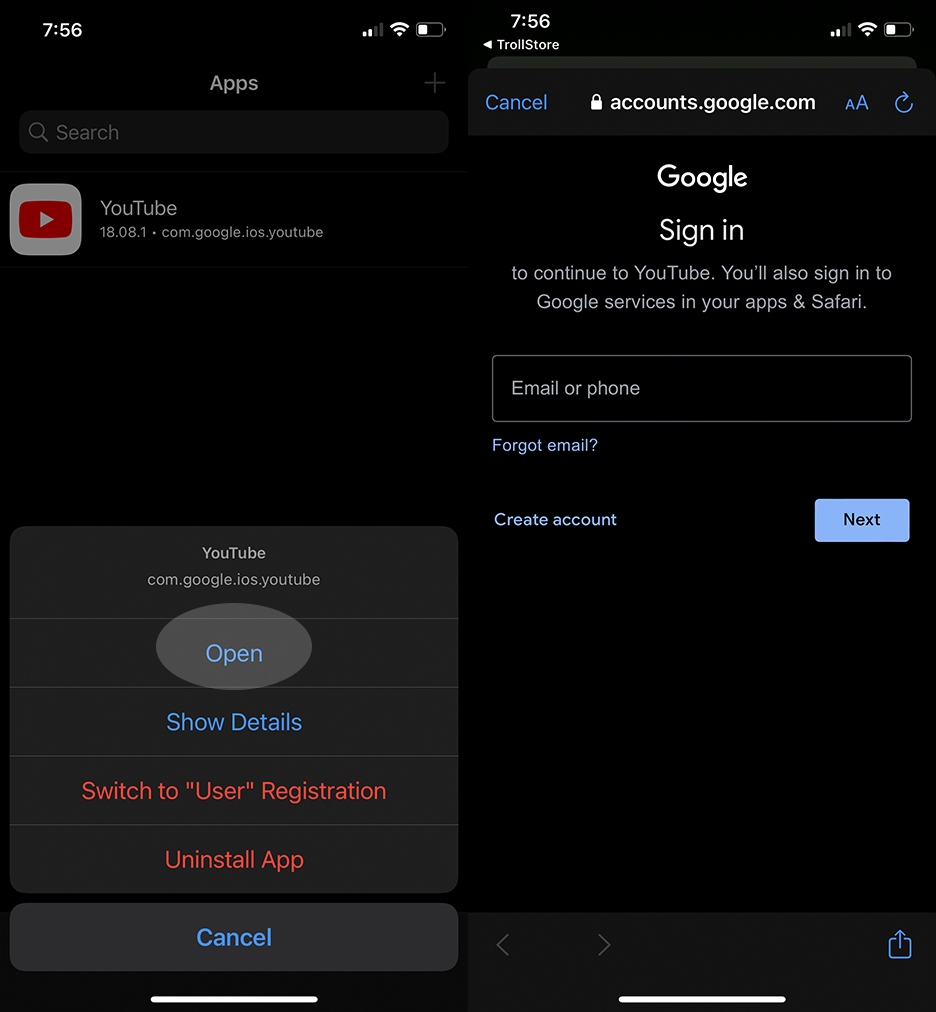
Step 7. Sign in with your Google account.